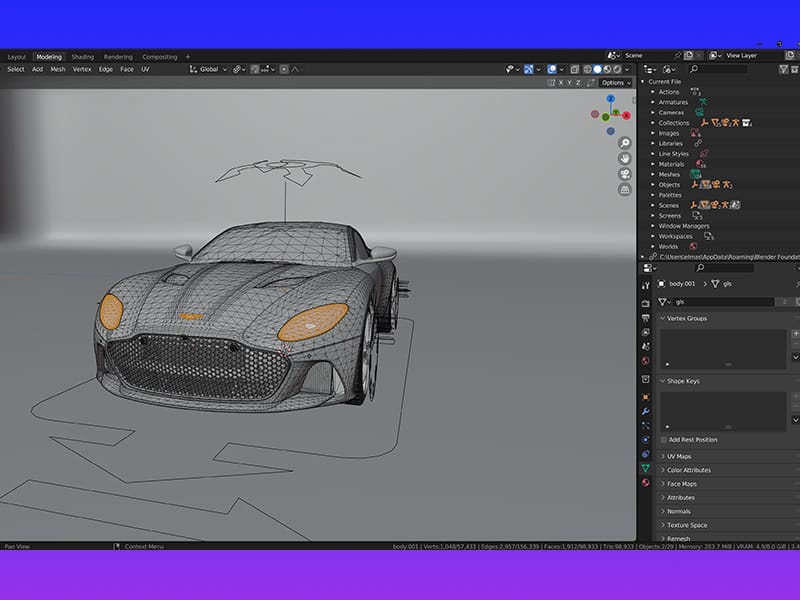Blender is a powerful, open-source 3D creation suite that supports the entire 3D pipeline, including modeling,animation, simulation, rendering, compositing, and motion tracking. With its robust toolset and flexibility,Blender is an ideal choice for both beginners and professionals in the field of 3D modeling. This guide willtake you through the essentials of 3D modeling in Blender, helping you get started on your creative journey.
What is 3D Modeling?
3D modeling is the process of creating a mathematical representation of a three-dimensional object or shape. Thisis done using specialized software like Blender, which allows artists to create and manipulate 3D models throughvarious techniques such as sculpting, mesh modeling, and NURBS (Non-Uniform Rational B-Splines).
Getting Started with Blender
1. Download and Install Blender
To start 3D modeling in Blender, you first need to download and install the software. Blender is available forfree on Blender.org.
2. Interface Overview
Blender's interface might seem overwhelming at first, but it’s well-organized into different areas such as the 3DViewport, Outliner, Properties panel, and Timeline. Familiarizing yourself with these components is crucial forefficient workflow.
3. Basic Navigation
- Orbiting: Rotate around your model using the middle mouse button (MMB).
- Panning: Shift + MMB to pan the view.
- Zooming: Use the scroll wheel to zoom in and out.
Core Techniques in 3D Modeling
1. Mesh Modeling
Mesh modeling is one of the most common techniques in 3D modeling. It involves manipulating vertices, edges, andfaces to create the desired shape.
- Adding Primitives: Start with basic shapes like cubes, spheres, and cylinders. Use
Shift + Ato add these primitives to your scene. - Extrude: Use the
Ekey to extrude faces and edges, adding more geometry toyour model. - Loop Cut and Slide: Use
Ctrl + Rto add loop cuts, which help in adding moredetail to your model.
2. Sculpting
Sculpting is akin to working with clay in the digital realm. It allows for creating highly detailed and organicshapes.
- Sculpting Tools: Blender offers a variety of brushes for sculpting. Access these tools fromthe Sculpting workspace.
- Dynamic Topology: Enable dynamic topology to add more detail to your model dynamically asyou sculpt.
3. Modifiers
Modifiers are non-destructive operations that can be applied to objects to achieve complex effects.
- Subdivision Surface: This modifier smooths your model by subdividing its polygons.
- Mirror: Use the mirror modifier to create symmetrical models without duplicating effort.
Tips for Effective 3D Modeling
- Reference Images: Always use reference images to guide your modeling. This ensures accuracyand consistency.
- Topology: Maintain good topology by keeping polygons evenly spaced and avoiding long, thintriangles.
- Save Regularly: Save your work frequently to prevent data loss.
Rendering Your Model
Once your model is complete, you can render it to create a final image or animation.
- Lighting: Set up your lights to highlight your model’s features.
- Materials and Textures: Apply materials and textures to give your model a realisticappearance.
- Render Settings: Adjust render settings to balance quality and performance.